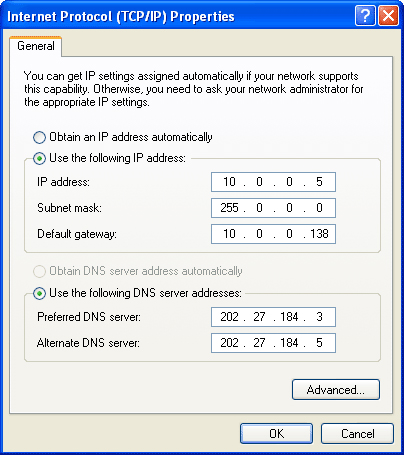DNS: Forskjell mellom sideversjoner
Hopp til navigering
Hopp til søk
| Linje 18: | Linje 18: | ||
=== Windows Vista === | === Windows Vista === | ||
#Åpen "Nettverkstilkoblinger" ved å klikke på "Start knappen", klikk "Kontrollpanel", klikk "Nettverk og internett", klikk "Nettverk og delingssenter" og deretter klikk "Administrer nettverktilkoblinger" | |||
#Høyreklikk på nettverkstilkoblingen du bruker og ønsker å endre, og klikk "Egenskaper". Administratorrettigheter er nødvendig hvis du blir spurt om administratorpassordet. Tast administratorpassordet hvis du blir spurt om det. | |||
# | |||
3. | |||
Click the Networking tab. Under This connection uses the following items, click either Internet Protocol Version 4 (TCP/IPv4) or Internet Protocol Version 6 (TCP/IPv6), and then click Properties. | |||
4. | |||
To specify IPv4 IP address settings, do one of the following: | |||
* | |||
To obtain IP settings automatically, click Obtain an IP address automatically, and then click OK. | |||
* | |||
To specify an IP address, click Use the following IP address, and then, in the IP address, Subnet mask, and Default gateway boxes, type the IP address settings. | |||
5. | |||
To specify IPv6 IP address settings, do one of the following: | |||
* | |||
To obtain IP settings automatically, click Obtain an IPv6 address automatically, and then click OK. | |||
* | |||
To specify an IP address, click Use the following IPv6 address, and then, in the IPv6 address, Subnet prefix length, and Default gateway boxes, type the IP address settings. | |||
6. | |||
To specify DNS server address settings, do one of the following: | |||
* | |||
To obtain a DNS server address automatically, click Obtain DNS server address automatically, and then click OK. | |||
* | |||
To specify a DNS server address, click Use the following DNS server addresses, and then, in the Preferred DNS server and Alternate DNS server boxes, type the addresses of the primary and secondary DNS servers. | |||
7. | |||
To change DNS, WINS, and IP settings, click Advanced. | |||
=== Windows 7 === | === Windows 7 === | ||
=== Mac OS X === | === Mac OS X === | ||
Sideversjonen fra 9. jun. 2010 kl. 06:42
DNS
Windows XP
For å bytte DNS i Windows XP:
- Gå til "Kontroll Panel" og deretter "Nettverkstilkoblinger" og velg ditt lokale nettverk.
- Klikk på "Egenskaper" og velg Internettprotokoll (TCP/IP).
- Klikk på "Egenskaper"
Du vil da se et vindu likt det under - dette er Internettprotokoll-viduet.
- Velg "Bruk følgende DNS server adresse og trykk inn ønsket DNS-adresse.
Note: To add more DNS servers, click Advanced then the DNS tab.
Windows Vista
- Åpen "Nettverkstilkoblinger" ved å klikke på "Start knappen", klikk "Kontrollpanel", klikk "Nettverk og internett", klikk "Nettverk og delingssenter" og deretter klikk "Administrer nettverktilkoblinger"
- Høyreklikk på nettverkstilkoblingen du bruker og ønsker å endre, og klikk "Egenskaper". Administratorrettigheter er nødvendig hvis du blir spurt om administratorpassordet. Tast administratorpassordet hvis du blir spurt om det.
3.
Click the Networking tab. Under This connection uses the following items, click either Internet Protocol Version 4 (TCP/IPv4) or Internet Protocol Version 6 (TCP/IPv6), and then click Properties. 4.
To specify IPv4 IP address settings, do one of the following:
*
To obtain IP settings automatically, click Obtain an IP address automatically, and then click OK.
*
To specify an IP address, click Use the following IP address, and then, in the IP address, Subnet mask, and Default gateway boxes, type the IP address settings. 5.
To specify IPv6 IP address settings, do one of the following:
*
To obtain IP settings automatically, click Obtain an IPv6 address automatically, and then click OK.
*
To specify an IP address, click Use the following IPv6 address, and then, in the IPv6 address, Subnet prefix length, and Default gateway boxes, type the IP address settings. 6.
To specify DNS server address settings, do one of the following:
*
To obtain a DNS server address automatically, click Obtain DNS server address automatically, and then click OK.
*
To specify a DNS server address, click Use the following DNS server addresses, and then, in the Preferred DNS server and Alternate DNS server boxes, type the addresses of the primary and secondary DNS servers. 7.
To change DNS, WINS, and IP settings, click Advanced.